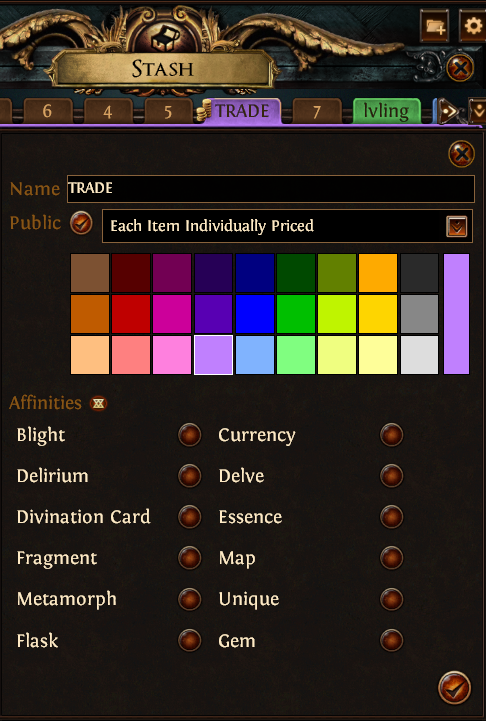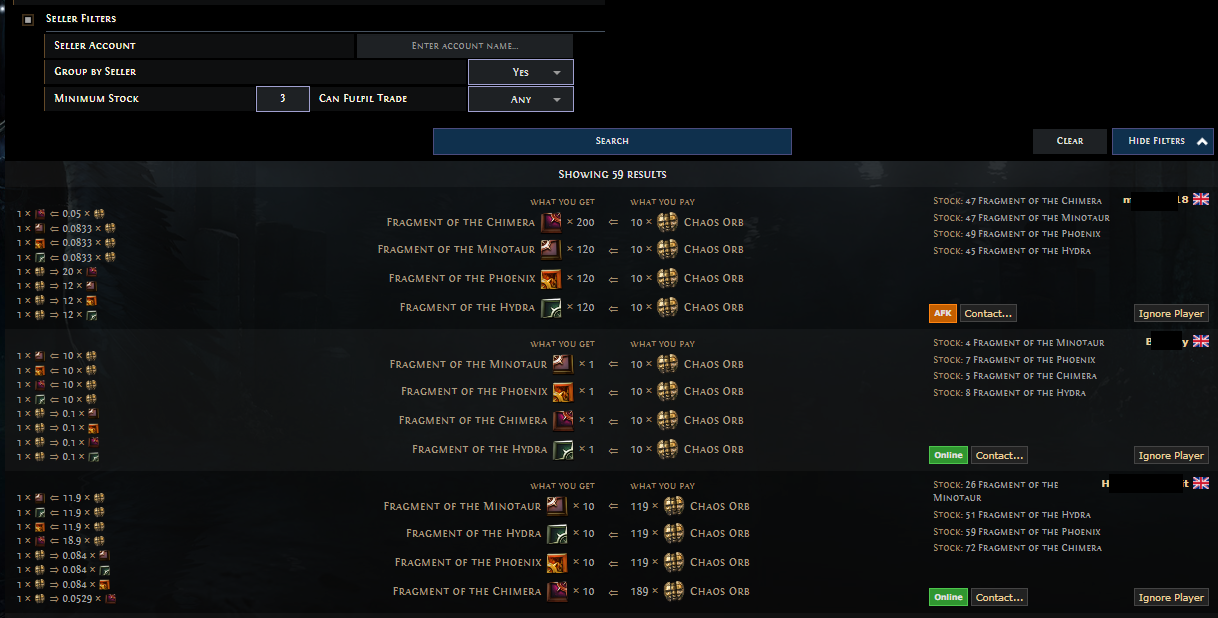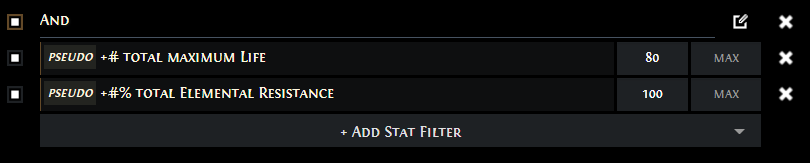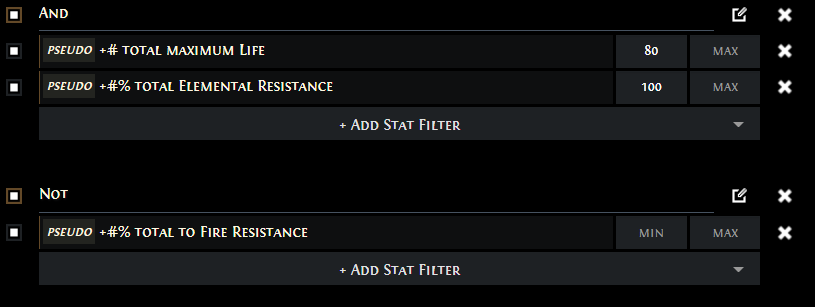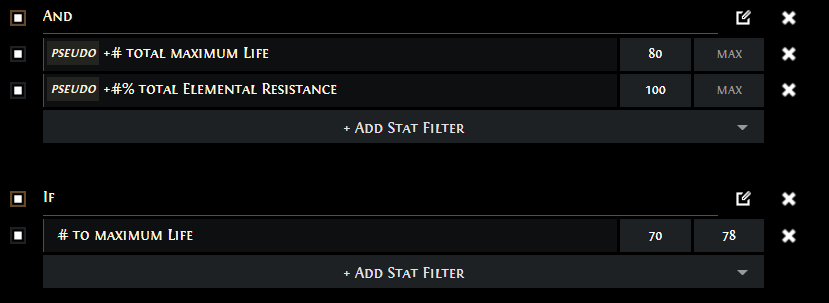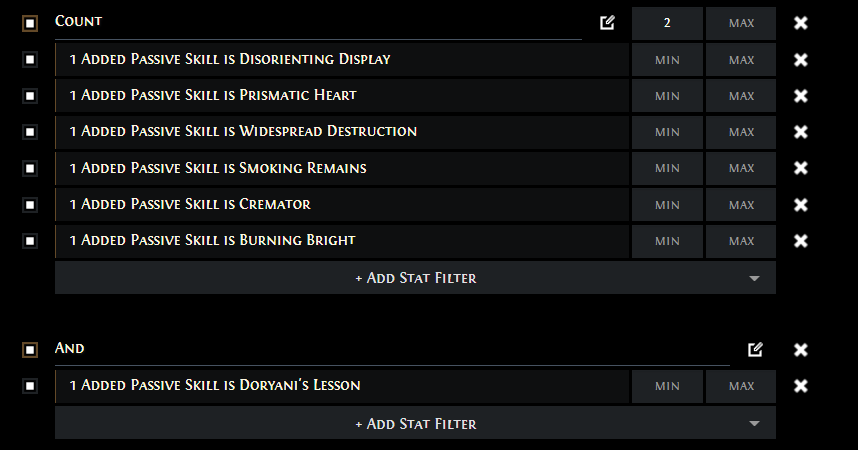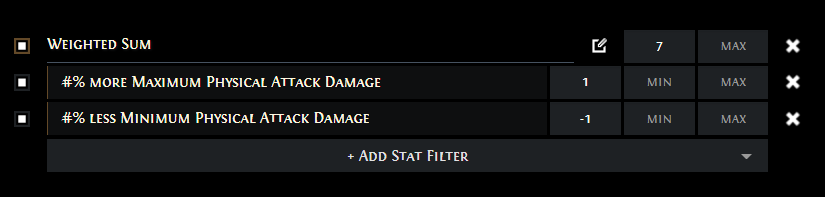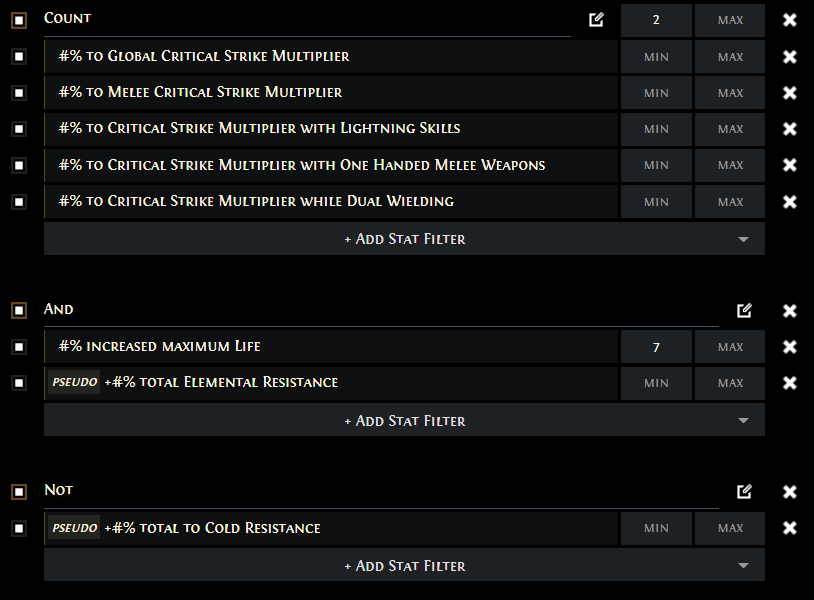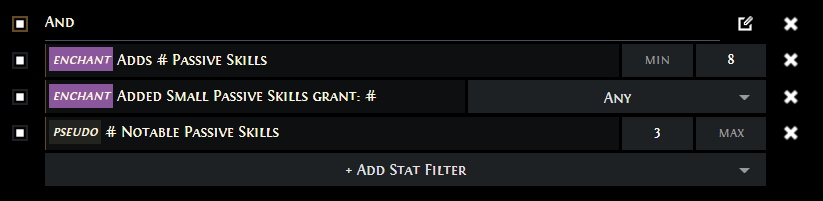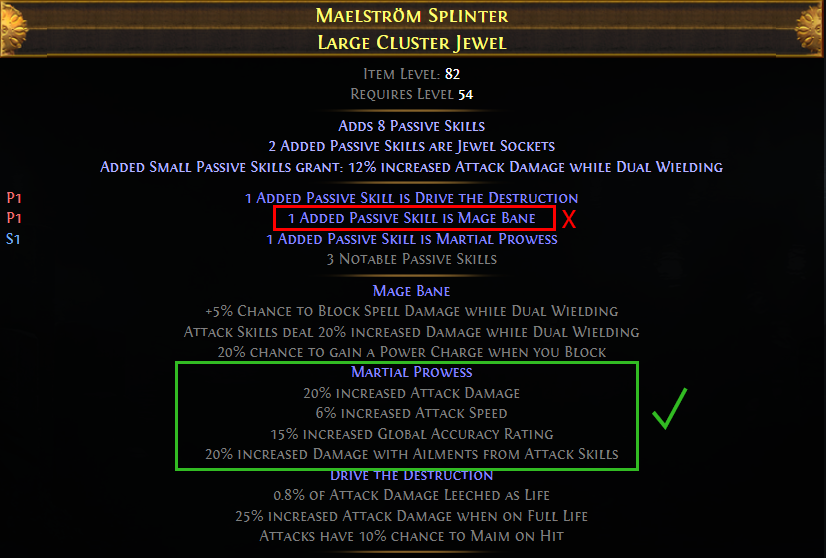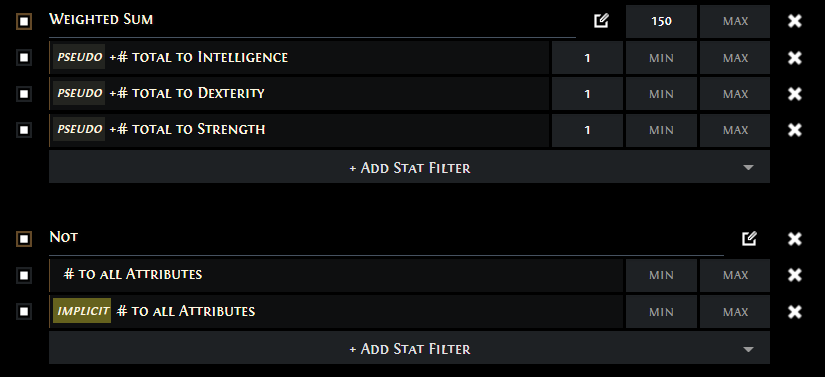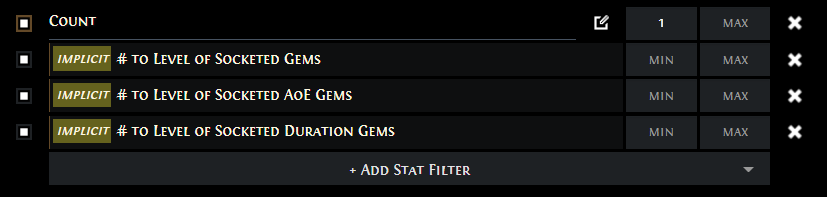Path of Exile in-depth Trading Guide
Complete Guide to the trading system in Path of ExileTrade Guide
The Best Crafty Guides by Odealo
| Guide notes |
| November 12, 2022 -Guide created |
Obtaining new Gear is one of the vital points of Character progression in Path of Exile, especially now, as we can see a trend with recent major Updates, more and more power is transformed from Passive Skills and Skill Gems to Rare Equipment. Path of Exile has an economic system that appears quite simple at the first glance, but as you explore it more, you can see that it can be fairly complex due to all the nuances and small details, as every modifier of Item matters and can drastically change its worth. Good Item search skills will help you secure good deals on Items you need, and sell your loot and the proper value. This Guide is intended not only for beginners but also for advanced players. We want to introduce you to the Path of Exile Trading System, and share some less-known tips and tricks to fully engage with that system.
1. The Basics
The first thing you can notice about the Path of Exile economy is that there is no typical Gold or Silver like in other games from this genre. Instead, there is a system similar to bartering - instead of Gold, we use Currency Items. Their value greatly fluctuates over the curse of League, but 99% of trades happen by the use of Chaos Orb or Divine Orb. Their value takes root in their Rarity and usage - every Currency Item modifies the Items in various ways. Chaos Orbs are universal small-value Currency, you can buy most of the items with them. They are commonly found everywhere in the game, can re-roll modifiers on a Rare Item, and you can spend them to get additional modifiers in your Mapping Device.
Divine Orbs, on the other hand, are meant for expensive Items. They are quite rare, and their main usage is crafting various Meta Mods on Items by Crafting Bench - in that regard, they took place of Exalted Orbs in Patch 3.19. They can also randomize the numeric values of the modifiers on an item, but due to their price, it's very rare to use them that way.
Every other Currency Item is valued by those standards, and you should avoid trading with anything different than those two, as it is easy to make a mistake or get manipulated.
There is no Auction House on the PC version of the Game, and according to the Developers, they intend to keep it that way. Instead, all the trading takes place through the Trading Website found on the Main Site of the Game - and up until recently poe.trade which was an unofficial trading hub before GGG implemented their own. It acts in form of an indexer for every item listed in the public API. There you can browse Items through the various filters, such as Item Name, Modifiers, Price, etc. You can also do Bulk trades for everything that is not a part of the Equipment, such as Essences, Maps, other Currency Items, Fragments, etc - more about that later.
Selling Items requires either creating inconvenient Forum posts or buying a Premium Stash Tab from the Microtransaction Item Shop. Forum posts are relics from the past, if you plan on playing this Game for a longer period of time, you should get a Premium Tab.
|
Premium Stash Tabs have a variety of options to customize. |
To manage your Tab, right-click its name to set your Tab to Public, change Affinities (simple Item sorting), and change its Name or Colour. There you can also decide if you want to price your Items manually one-by-one or set a single price for them all. To set the price on an Item, simply right-click it and input desired price.
An alternative way to trade is to use the Trade Chat. Some Trade Chats (you can use /trade # to swap between them) are taken over by some communities, like Private Leagues members, but most of them are filled with spam and malicious players who try to scam newcomers with their bad offers. You can also make a public party and advertise your Items in the Party name. Both those methods are highly inefficient.
2. Trading etiquette
There are certain etiquette rules among the players to make trading a smooth experience. To initiate the trade process, you have to send a private message to the other person. That is the part that causes the most problems - it requires another person to respond. In many cases, players might be AFK, engaged in combat, occupied by different trades, or even the Item itself was already sold the moment before you send the whisper, and it is especially noticeable when doing low-value trades.
If the other person is ready to trade, they will send you a Party invitation. You as a Buyer should travel to their Hideout, and await the trading request. Initiating Trading is bad manners because the trade request window pop-up may block their inventory space, making it impossible to prepare requested items to trade.
Once the trade begins, put your Currency Items in the window and carefully check theirs. Sometimes players make a genuine mistake, sometimes it's malicious intent - it's always worth it to check what you are buying, as there are no returns.
As a Seller, it goes the same way. Once you get a whisper, send the Party invitation, wait for the other person to accept it, go to your Hideout to prepare an item, and initiate the Trade.
As you can see, it is a very simple process, it may be unintuitive at first, but after doing a few trades you should have no problems with it.
Another problematic habit of players is a direct result of AFKs and unresponsive Sellers - sending a lot of whispers at once. Sometimes you need to whisper 5-10 people to finally get one party invitation, and waiting between each whisper quickly adds up. There is no simple solution to this problem - all we can do is suggest you to not spam too many players as you will eventually get flooded with invitations while buying, and waiting for the other person to actually join your Party before leaving your Map while selling.
TIP - use the "/whois Nickname" command to see what that person is currently doing. If he simply stands in Hideout, there is a big chance that person is AFK, but if he is in any other location, like Map or Labirynth, you can send them a follow-up whisper and wait a few more seconds for their response. Naturally, do not use this every time you attempt a trade - it is mostly useful in the case of specific Rare Items for your build.
|
|
3. Trade Site
It's time for the most important part of this guide - the Trade Site. You can find it on the game's official website, and you need to log in to your account to have access to it.
The number of options to choose from can be overwhelming at first, but once you get used to it, it's quite intuitive. Most of them are very self-explanatory, quick glance through them should be enough to give you a general idea of them all, although there are a few tricks to keep in mind when browsing for your ideal item. The most interesting are the 2 last categories, Miscellaneous and Trade Filters.
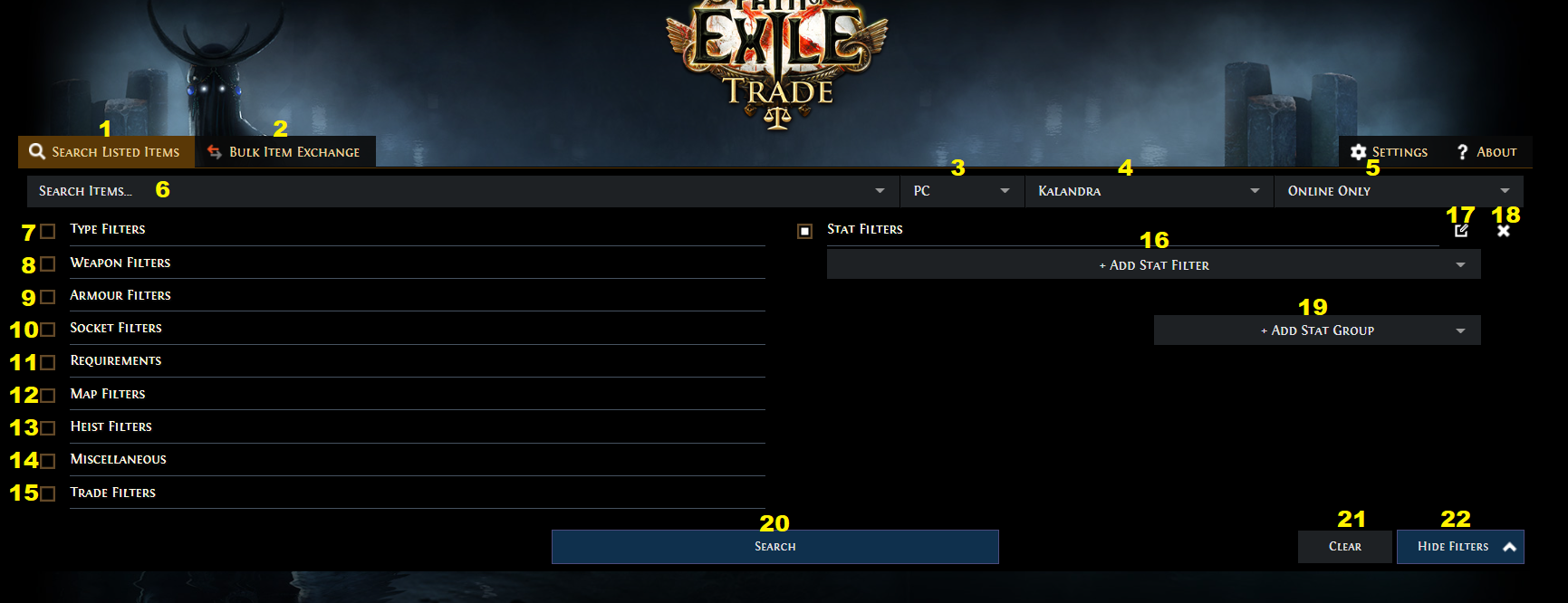 |
Now we will go over and explain every possible option you can find when you open your trading site for the first time.
- It's the search mode for individual Items. It's the default option.
- Changes search mode into Bulk Item Exchange in case you want to buy many items at once. We will go over that section later.
- You can choose the platform you are playing on. There is no cross-trade between the PC and Console version
- Here you can set the League you are interested in.
- With this option, you can browse Items even if their owner is Offline. It's helpful if you want to check the price of some very obscure items, but for everything else, it's better to stick to Online Only mode.
- Here you can search for the item by name. It's obviously useful when searching for specific Uniques, but it can also be used when trying to find a Rare Item on a specific Base, like Stygian Vise Belts. Be careful with autofill as it can sometimes suggest old versions of the Item, such as The Searing Touch weapon on a Long Staff base, instead of the currently used Lathi.
TIP - You can put " ~ " sign to ignore the exact wording and character order, for example typing "~ sha wrap" will find "Shavronne's Wrappings Occultist's Vestment". - In the first filter, you can set the type of item you want to look for. You can select the category of Items, such as Dagger or Gloves, and their Rarity. The "Any non-unique" option is very useful, as they often show up in your results when you are not too specific with your Rare Item search. "Unique(Relic)" refers to a special type of Unique Item that comes with slightly changed Artwork. Currently, they are only available as a drop from Uber Bosses and have exactly the same stats as regular versions.
- In the Weapon filter, you can set the offensive values of Weapons. Note that "Damage" is very different than "DPS" - it doesn't account for the Attack Speed nor distinguishes between Elemental and Physical types. It doesn't mean it's bad, it just serves a different purpose, for example, Bleed builds want to get the highest Physical Damage but do not care much about the Attack Speed, and the same goes for Battlemage users in terms of Elemental Damage.
- Armour filters are very straightforward, you can set the minimum defenses on your Armour pieces here, it's mostly useful for Energy Shield and Ward Items, as high Armour or Evasion Rating is just not as important to have on your gear. A base percentile filter is pretty useful if you look for a Base Item for your crafting.
- In the next category, you can choose Socket and Link configurations. It's obviously important when you try to buy a 6-link item, but also if you buy a Corrupted or unmodifiable Item such as Skin of the Lords Unique Armour and want to get specific colour Sockets. Remember you can change the colours on your Corrupted Items, it's just needlessly expensive to do so. White Sockets are a special type of Socket, you can put any colour of Gem into it.
- Another simple category is Requirements. This one is pretty useful if you want to find a good Item in your level range when you are still leveling, or want to exclude very high Requirement Items from your searches. Some Items need over 200 specific Attributes to be worn, for many builds, it's just impossible to use them without extensive investment.
- Map Filters are not very useful for regular Maps, it's a much better idea to use the Bulk Trade section instead. It is very good if you want to buy a single, specific Map, or you are buying Blight or Delirious Maps. To buy Blighted Map, you just need to select the relevant option and input the minimum Tier. If you want to buy 8-mod Map, either for a League Challenge or to just run high IIQ and Pack Size maps, you could set high requirements there, but it's much simpler to use the Stat Filter (number 16 in a Pic above) with "# Suffix Modifiers" and minimum value of 4. Delirious Maps are pretty similar, but you use the "Players in Area are #% Delirious" stat instead.
- Heist Filters are very similar, except they are meant to be used for Heist Contracts.
- Miscellaneous is the broadest category of the filters. It's a go-to category when looking for a Gem, needing a specific Item Level on an Item, or wanting to filter out Mirrored, Corrupted, or Split Items. Split is not as bad as the other ones, it still lets you modify the Item as usual, but you can't Split it again with the Bestiary Recipe. Filtering out Crafted Items is useful if you want to put specific Craft on the Item by yourself, we will talk about this one later. Veiled Items are ones dropped by the Betrayal Mechanic members, it's a useful category if you want to unlock Crafts on your Crafting Bench, but be careful if you want a specific Craft. Some of them are universal, while some belong to Specific Betrayal members. If you need the latter one, use the Stat Filter and look for their specific affixes, like "Haku's veiled" or "of Riker's veil"
- In the Trade Filters you can find a few options, but the only one really useful is "Buyout Price". There you can set the maximum price you are willing to pay or force a specific currency type. It's really important because Chaos:Divine ratio is not actually dynamic, it's set by GGG and is often out of date with the current game economy. This may lead to Items appearing higher on the list, while actually being more expensive.
- Stat Filter is the most important filter out there. You can add many various modifiers to the search, the possibilities are too broad to explain them all here, we will cover that in a later chapter of this Guide.
- This button is used to change the type of Stat Groups. The default one is an "And" category. We will explain them and their use cases later.
- The "X" button deletes the additional Stat Groups or clears the main one.
- With this button, you can add more Stat Groups for more advanced searches.
- Use this button to finalize your search query. You can also simply press Enter key on your keyboard.
- With this button, you can Clear every filter.
- Simply hides your filters, and changes into "Show Filters" once you perform a search.
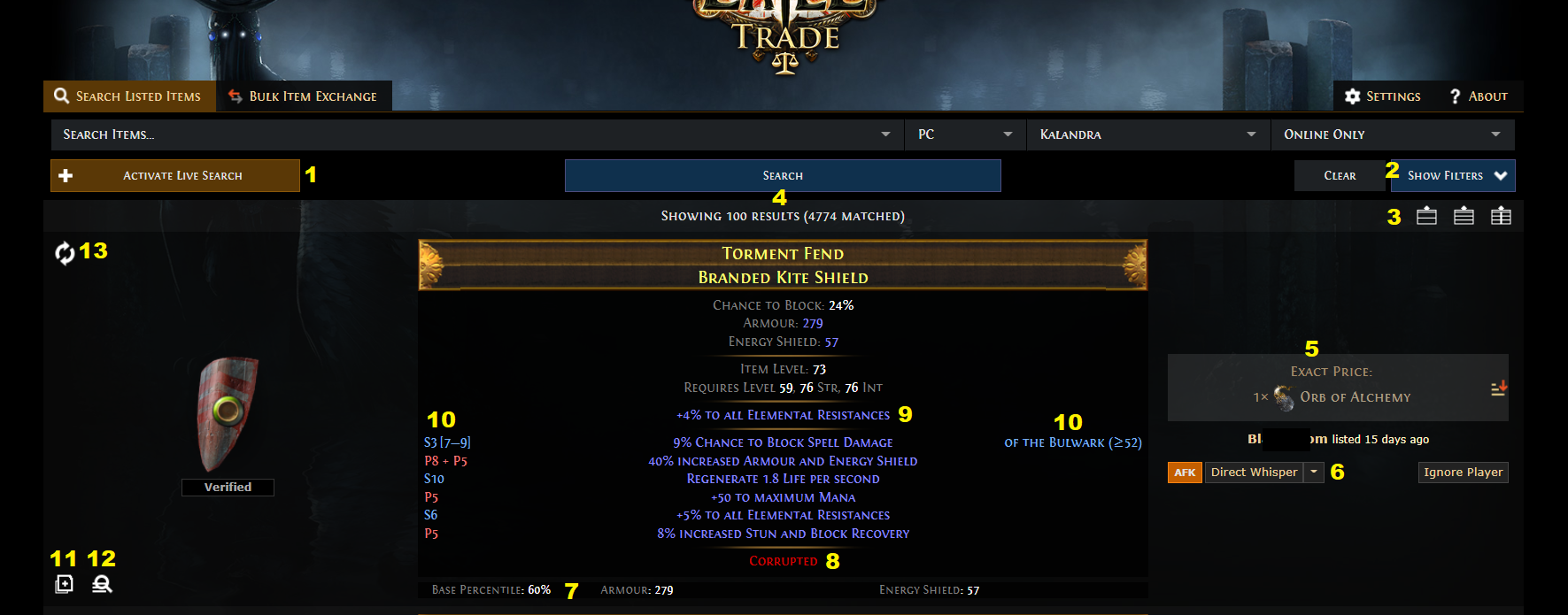 |
Here is an example of a simple search.
- Live Search alerts you when a new Item that meets your requirements is listed for a sale. It's useful if you want to get a very specific Item or be sure that the seller is actively playing instead of AFKing in his hideout.
- Here you can Show your Filters if you want to make adjustments or clear them completely.
- Those 3 buttons change the display type so you can pick your favorite one.
- Here you can see how many Items are being listed. Sometimes it's good to know how picky you can be!
- You can see the price of an item, the Nick of the person selling it, and how long the item is being listed.
- With this button, you can send a Direct Whisper to the seller. You have to be online to use this option. You can expand this list of options to copy the whisper message or send the private message through the forum. The latter is very niche and should be used only for very specific Items if the seller is Offline. You can also Ignore the Player if you think he is "price-fixing", which means listing many Items but selling none, in order to artificially lower the value of said Item. Doing so will exclude all his listings from your searches.
- In this bar, you can see various stats of the Item, different categories of Items show different stats. In this example, you can see the Base percentile of an item, and its total Energy Shield value at 20% Quality. In the case of Weapons, it will show their overall DPS, Physical DPS, and Elemental DPS, also at 20% Quality.
- Special Tags will be separated from regular modifiers. Such Tags are: Corrupted, Mirrored, and Split
- The Implicit modifiers are also separated, as they don't count toward the maximum Affix count on an Item.
- In the case of Rare Item modifiers, you can also see whenever they are Prefix and Suffix, their Tiers, Names, required Item Level, and Minimum and Maximum values in that Tier. The light blue colour of the text means the Modifier is Crafted via Benchcraft.
- You can use this option to copy the Item as text information to your clipboard. This is very useful to import Items to the Path of Building program to simulate the changes before acquiring the Item itself.
- This is a very useful option, it adds every modifier of an item to your Stat Filter group. This way you can look up similar Items, Filter Uniques by specific rolls on their modifiers, or learn some specific terms for your future searches. Some modifiers are very counter-intuitive, for example, the "Reduced Duration" sometimes can be implemented as "Increased Duration", but with negative values. This option is especially convenient when searching for Cluster Jewels.
By default, the results are listed by the lowest price, but you can click on basically any modifier to change their sorting order. Clicking again the same value will reverse the order from minimum to maximum. You can't sort by 2 values at once, that's why it's important to use proper Stat Filters. Adding "Pseudo" modifiers to your Stat Filter will often add a grey line of text to the Item modifier list, to give you the ability to change the order by that modifier too.

In this example, you can see the DPS stats and gray line of the "Pseudo" Elemental Resistances modifier. |
4. Bulk Trade
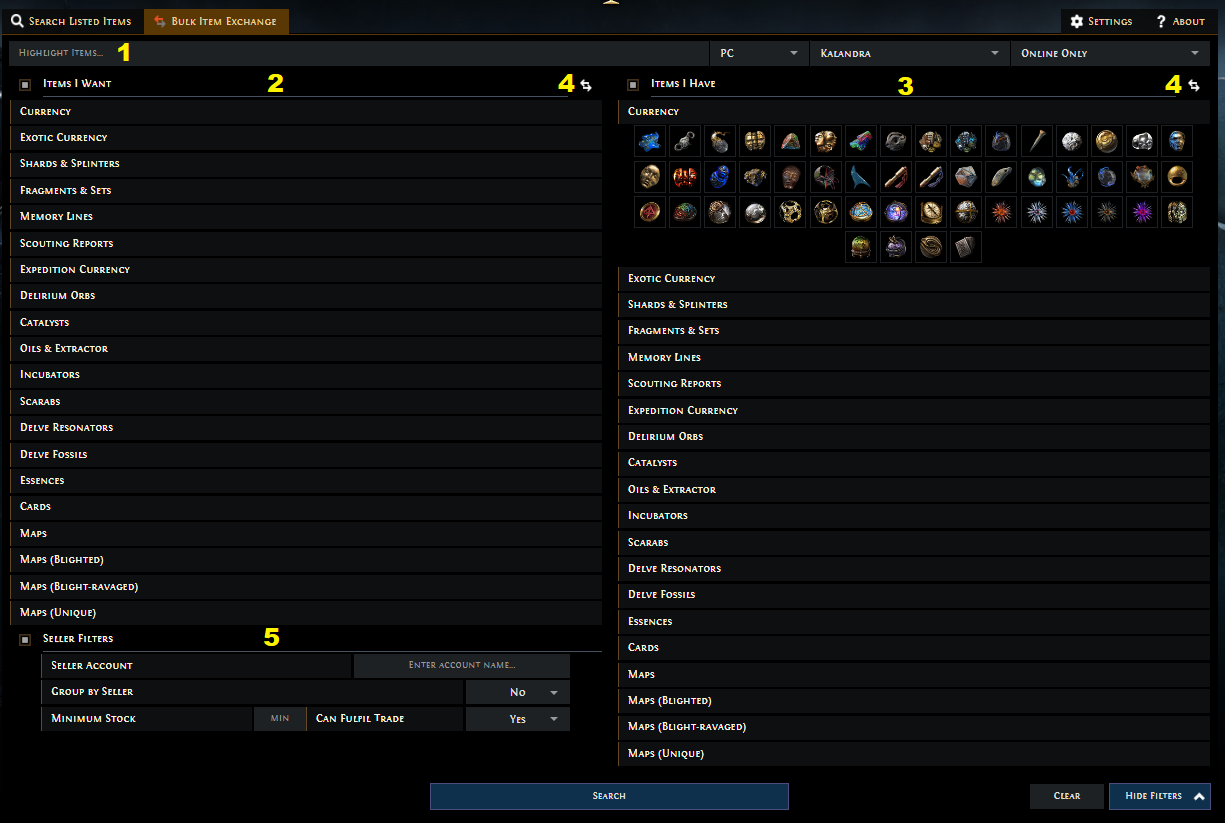 |
This is the Bulk Trade search. Most options are pretty self-explanatory.
- Here you can type the name of the Item you need to highlight it. It will show you in which tab it is, you don't need to expand them all.
- On the left side you select the Items you want to buy.
- On the right side, you select the Items you are willing to pay to get those items. In most cases, you will select Chaos Orbs here. If you want to trade large quantities, you can select Divine Orbs, but you will probably pay more that way.
- You can quickly swap the Items you want with those you have
- Those options are also very important, after all, you don't use the Bulk option to trade 1 by 1. Minimum Stock will filter out offers that have small quantities of desired items. "Group by Seller" is used when buying more than 1 type of Item, for example, Map Sets or various Fossils.
Bulk Trading is quite unusual from an economical point of view. When buying large quantities of Items, you actually pay more than by buying a single Item at a time. Basically, you pay an extra fee for the convenience, as time is the most valuable resource. The price difference can be quite extreme, sometimes even more than double. Remember about that when you sell your valuable loot!
TIP: Try to avoid trading Currency with different Currency, for example exchanging Divine Orbs for Chaos Orbs. You will waste a lot of time and nerves that way. Instead, put your Currency and within a few minutes, you will have plenty of offers to choose from. Works with any form of Currency.
To exchange 1 Divine Orb for 200 Chaos Orbs, simply list your Divine Orb for 200 Chaos Orbs.
To exchange 200 Chaos Orbs for 1 Divine Orb, list your single Chaos Orb for 1/200 of the Divine Orb
Those fractions get rounded up on Individual Item Search. You can use it to your advantage by listing Item for 99/100 Divine Orb, as it will be listed before 1 Divine Orb offers
|
|
5. Stat Filters
Stat Filter is a very powerful tool, you can find excellent deals if you learn how to use it to the full extent. It's also a good way to gain knowledge on the Path of Exile itemization system, as you might find the details you never cared about before. Obviously, you don't need to overthink every single Item you buy. By filtering too much, you limit your choices a lot, and you might miss other possibilities as a result. Path of Exile is a game of opportunities, and in most cases, there is no single best choice.
Stat Groups can be beneficial when you look for a very specific Item. It doesn't have to be very complex, usually, one or two extra filters are enough to make a huge difference.
- The default and most basic Stat Group is "And". It means any modifier and its range in this group must come up in your search.
- The second Stat Group is the "Not" group. It's the opposite of "And", any Modifier added to this group will exclude the Item from showing up. It has a quite broad range of uses, for example, you can search for high Total Elemental Resistances, but exclude Cold Resistances because you have them already capped.
- "If" is the least useful option in our opinion, it can be used to show Items only if they have specified Minimum and Maximum values.
- The "Count" Group is used to show items with the specified minimum or maximum amount of modifiers. It's especially useful when searching for Jewels, both Cluster, and regular Rare ones. For example, setting the minimum to 2 and inputting 3 different Critical Strike Multiplier modifiers that suit your Build will show all Jewels with at least 2 of them.
- "Weighted Sum" is used to give Weight to your Modifiers. You can add various Weights to different modifiers to sort them by the most important ones, or completely filter them out. It's especially useful for Unique Items or Items for Crystallised Omniscience Builds that stack every type of Attribute. Those weights can be negative values.
| Filter Groups usage examples |
|
And - filtered Items will have all modifiers from the list Example results: |
|
Not - Items have enough maximum Life and Elemental Resistances to match the "And" filters but do not have any Fire Resistances Example result: |
|
If - Specified Item shows only if the maximum Life value ranges from 70 to 78 Example result: |
|
Count - In this example, we look for a Cluster Jewel that has the Doryani's Lesson modifier to grant us Elemental Damage Leech, and any other 2 modifiers that will simply boost our Damage Example result: |
|
Weighted Sum - In the case of this Unique Belt, you want high rolls on the "More" modifier, and low rolls on the "Less" modifiers, thus relevant weights are 1 and -1. Example result: |
|
Example Item search - You want to find a Jewel for Dual Wielding Lightning Strike Character, with at least 7% maximum Life, and some Elemental Resistances, but not the Cold ones as you have them capped already. Example result: |
The first thing you might notice when you expand the Stat list are the "Pseudo" stats. Those modifiers are used to find items by the qualities that are not literal modifiers on the items or combine the effect of various other modifiers, for example, the number of suffix modifiers, Influence type, or Total maximum Life, which sums the maximum Life granted from regular modifier, Implicit, and Strength Attribute. It's also used for League content, such as Rooms in the Chronicle of Atzoatl or Logbooks.
TIP - In the filter text field, just like in the case of Item Name search, you can use the " ~ " sign to ignore the order of characters, it is especially useful when you look for a specific Unique modifier, or various modifiers of the same category, for example, "~crit multi" will help you find all the Critical Strike Multipliers that work with your Skill when you look for a Rare Jewel.
Similar to the Pseudo modifiers, you can search "Crafted", "Fractured", "Implicit", or "Enchant" categories.
- "Crafted" is very useful when used with the "Not" Stat Group, to search for an Item with specific Modifiers, that could be made much better with a single Benchcraft Craft. Simply selecting "Crafted: No" in the Miscellaneous Filter would disable all the Items with irrelevant Crafting, narrowing your search by a large margin.
- Fractured Items are a great starting point for all your Crafts. With the "Fractured" Tag you can easily find Items with desired modifiers and their range value.
- Implicits are usually tied to their Base Item, but the "Implicit" tag can be also used when searching for Synthesised Items or Corrupted Implicits.
- "Enchant" isn't limited to regular Gear Enchants gained in the Labirynth. You can use it to search for Cluster Jewels, Sextant Modifiers, Map Modifiers such as Delirious effect, and many more.
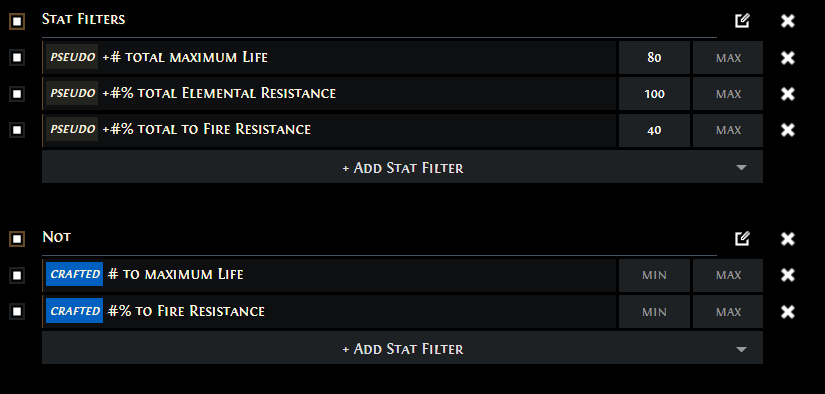 |
|
With such filters, you will find Items with high maximum Life and Fire Resistances that are not Crafted, so you can easily change any potentially Crafted modifiers for something different. |
|
|
If you have any other Guide requests please leave that in the comments below. We are always open to suggestions and constructive feedback.
Pictures used in this article are the intellectual property of Grinding Gear Games.